Important information before you start
- If you are a mykaefer user, you will receive a logon email directly from Workplace
- If you are not a mykaefer user, you will receive your login details in your private email.

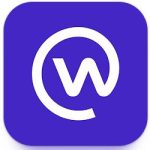
1.Install the Workplace app
If you want to log in on a PC instead of a phone: then use the following link: kaefernorway.workplace.com
3. Choose “Login” (not “Register”)”.It is very easy to make a mistake here, especially on a mobile phone.
See video description for logging in to Workplace. The film also describes how to download WorkChat (the messaging app for Workplace).
Multi-Factor Authentication (MFA)
We use Multi-Factor Authentication (MFA) when you log in. You will recognise this when you log in to your online bank or similar, where you have to enter a code to make your individual login as secure as possible. The video description below shows how to log in using Multi-Factor Authentication (MFA):